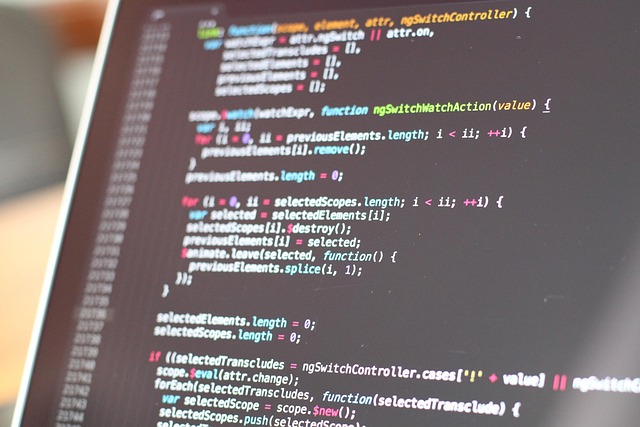Accessibility Guidelines for Multitouch Collaborative Surfaces
This article outlines practical accessibility guidelines for multitouch collaborative surfaces intended for shared environments. It highlights design choices that support inclusive collaboration, touchscreen usability, hygiene, durability, and deployment considerations across sectors such as education and hospitality.
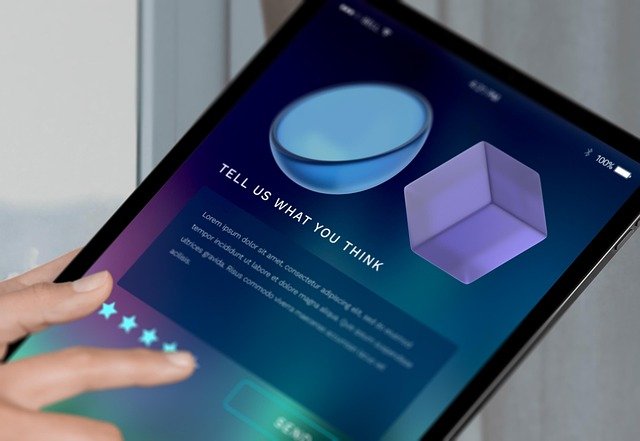
Multitouch collaborative surfaces can transform shared spaces, but they also present accessibility challenges that require careful planning. Inclusive design goes beyond large touch targets; it considers varied mobility, sensory, and cognitive needs while ensuring reliable connectivity and integration with assistive technologies. Effective accessibility planning balances usability with hygiene and durability so that collaborative deployments remain functional and welcoming for diverse users in education, hospitality, and public settings.
How does multitouch affect accessibility?
Multitouch capabilities enable multiple users to interact simultaneously, which improves collaboration but can complicate accessibility if not designed intentionally. Developers should provide adjustable simultaneous-touch thresholds, configurable gesture recognition, and support for single-point input alternatives. Consider the needs of users who rely on assistive devices: ensure APIs expose touch events to screen readers or companion apps, and allow sessions to be individualized so a single user’s input preferences do not interfere with others. Clear on-screen focus indicators and selectable interaction modes help maintain predictable multitouch behavior.
How does collaboration design influence usability?
Designing for collaboration requires clear visual and interaction cues that support shared tasks without excluding participants. Use consistent layouts, high-contrast elements, and scalable text to improve readability. Allow multiple input pathways—touch, stylus, keyboard, or remote control—to accommodate different abilities. Session management features such as individual workspaces, persistent user profiles, and adaptable timeouts help maintain usability. When configuring collaborative software, provide simple switching between group and individual modes to reduce cognitive load and minimize accidental input during group interactions.
What touchscreen considerations improve accessibility?
Touchscreen hardware and software choices directly affect accessibility. Larger touch targets, generous spacing, and forgiving gesture recognition reduce input errors for users with limited dexterity. Offer adjustable sensitivity and debounce settings to prevent accidental activation. Provide alternate activation methods such as on-screen buttons, voice commands, or external input devices. Ensure touchscreen surfaces are responsive across the entire display area and that visual feedback for touch events is immediate and distinct, which helps users with visual or motor impairments confirm their actions.
How to balance usability with hygiene and durability?
Shared surfaces demand hygiene and durability without degrading usability. Choose touchscreen materials and coatings that withstand routine cleaning agents and frequent disinfection while preserving touch sensitivity. Design interface elements with large targets and avoid tiny gestures that may be harder to perform when users wear gloves or use cleaning wipes. Durable bezels and sealed edges reduce contamination pockets, and replaceable surface layers can extend lifecycle. Provide guidance on approved cleaning procedures and select hardware tested for longevity under frequent cleaning cycles.
How does integration and connectivity support deployment?
Integration with existing networks and assistive technologies is vital for accessible deployments. Ensure secure connectivity options—wired and wireless—that coexist with local IT policies and accessibility services. Support standard interfacing protocols and accessible APIs so the surface can connect to screen readers, captioning services, or external controllers. Remote management features facilitate updates and accessibility configuration across multiple units, reducing downtime and ensuring consistent accessibility settings during large-scale deployments in venues like schools and hotels.
How to adapt surfaces for education and hospitality?
Education and hospitality environments have distinct accessibility needs but share common priorities: simple interfaces, durability, and hygiene. In classrooms, provide configurable user profiles, curriculum-aligned layouts, and alternatives to touch gestures for exams or assessments. In hospitality, prioritize intuitive guest-facing modes, multilingual support, and quick sanitation procedures between users. Both sectors benefit from staff training on accessibility features, localized services for maintenance, and installation planning that considers height, viewing angles, and physical approach paths.
Accessibility planning for multitouch collaborative surfaces requires a systems approach that blends hardware choice, software flexibility, and operational policies. Prioritize clear interaction models, configurable input options, and robust integration with assistive tools while accounting for hygiene and durability needs. Thoughtful deployment strategies in education, hospitality, and public spaces help ensure these surfaces remain usable and inclusive for a wide range of users.