Computer Monitors: Choosing and Using Displays for Work
A monitor is a central part of a computer setup, shaping how you see information, run applications, and manage tasks. This article explains common monitor types, key specifications, how to arrange a dual monitor workspace, what display technology means for performance, and considerations for office use. Whether you’re equipping a home office or updating a shared workstation, these practical details help you match screen choices to real needs.
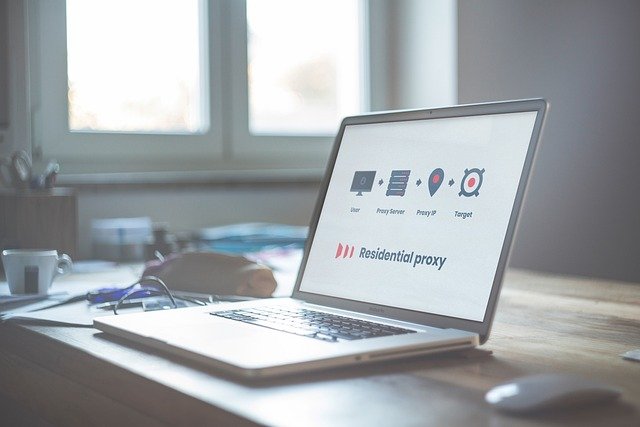
What is a computer monitor?
A computer monitor is the visual output device that displays text, images, and video from a computer or other sources. Monitors vary by size, aspect ratio, resolution and connection types; common connections include HDMI, DisplayPort, USB-C and older VGA/DVI. Modern monitors often include built-in stands, speakers, and USB hubs. Understanding what a monitor does—as a window onto your operating system and applications—helps when selecting one for productivity, creative work, or general browsing.
What monitor types and specs matter?
Key specifications influence daily experience more than marketing terms. Resolution (Full HD, QHD, 4K) determines how much content fits on screen and how crisp text and images appear. Panel type (IPS, VA, TN) affects color accuracy and viewing angles. Refresh rate (60Hz, 120Hz, 144Hz and higher) and response time matter for motion clarity, especially in video or gaming. HDR capability, color gamut coverage (sRGB, Adobe RGB), brightness and contrast ratios are important when accurate color and dynamic range matter. Consider ports and VESA mount compatibility for mounting or multi-monitor setups.
How to set up a dual monitor workspace?
A dual monitor configuration can increase productivity by expanding screen real estate for reference material, communication tools, and multitasking. Physically, position the primary display directly in front of you and the secondary slightly angled; equal heights reduce neck strain. Ensure your computer’s graphics card or docking station supports the desired resolutions and refresh rates for both screens. Use display settings in your operating system to set scaling, orientation and primary display. Cable management and consistent color calibration across both monitors improve usability and reduce distraction in an office environment.
How does display technology affect performance?
Display technology choices influence perceived speed, color fidelity and power use. IPS panels are popular for balanced color and wide viewing angles, VA panels offer deeper contrast, and TN panels provide faster response times at lower cost. OLED and newer micro-LED technologies deliver high contrast and true blacks but may have differences in burn-in risk and cost. For tasks that rely on precise color (photo or video editing), prioritize wide color gamut and factory calibration. For office productivity, focus on resolution, anti-glare coatings, and a reliable refresh rate rather than cutting-edge display modes.
Monitors for office use and ergonomics
Office monitors should support long-term comfort and efficient workflows. Aim for a size and resolution that allow comfortable viewing at your desk distance—commonly 24–27 inches with Full HD or QHD for single-monitor setups, larger or higher-resolution panels for detailed work. Look for adjustable stands (height, tilt, swivel) or VESA compatibility to enable correct ergonomic alignment. Features such as blue-light reduction modes, flicker-free backlights, and matte screens can help reduce eye strain. Consider integrated KVM or USB-C docking for simpler cable setups in shared office spaces or hot-desking environments.
Conclusion
Selecting the right monitor involves balancing resolution, panel type, size and ergonomics against the tasks you perform and the connections your computer supports. Dual monitor setups can boost productivity when configured ergonomically and calibrated for consistent color and brightness. Display technology continues to evolve, so prioritize the specifications that matter most for your workflows—clarity for reading, color accuracy for content creation, or responsiveness for motion-intensive tasks—while also considering adjustability and cable management for a comfortable office environment.




