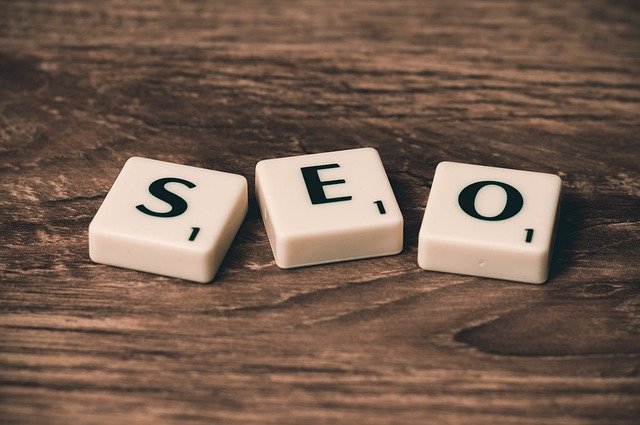Computer Parts: Essential Components for Building and Upgrading Your PC
Computer parts are the building blocks that make up a functional computer system. Whether you're assembling a new PC from scratch or upgrading an existing one, understanding these components is crucial. This article will explore the various essential parts that work together to create a powerful and efficient computer.

The CPU, often referred to as the “brain” of the computer, is responsible for executing instructions and performing calculations. The motherboard serves as the main circuit board, connecting all other components and allowing them to communicate with each other. RAM provides temporary storage for data that the CPU needs to access quickly, while storage devices like hard disk drives (HDDs) or solid-state drives (SSDs) offer long-term data storage.
How do I choose the right CPU for my needs?
Selecting the right CPU depends on your intended use for the computer. For general tasks like web browsing and word processing, an entry-level processor may suffice. However, for more demanding applications such as video editing or gaming, you’ll want a more powerful CPU with multiple cores and higher clock speeds.
Consider factors like the number of cores, clock speed, cache size, and socket type when choosing a CPU. Intel and AMD are the two main CPU manufacturers, each offering a range of processors for different needs and budgets. Research benchmark tests and reviews to compare performance across various models before making your decision.
What types of storage options are available?
There are two main types of storage devices: HDDs and SSDs. HDDs use spinning disks to store data and are generally less expensive but slower than SSDs. They’re suitable for storing large amounts of data that don’t require frequent access.
SSDs, on the other hand, use flash memory and offer much faster read and write speeds. This results in quicker boot times and improved overall system responsiveness. While more expensive per gigabyte, SSDs are becoming increasingly popular due to their performance benefits. Many users opt for a combination of both, using an SSD for the operating system and frequently used programs, and an HDD for bulk storage.
How much RAM do I need for optimal performance?
The amount of RAM you need depends on your typical computer usage. For basic tasks, 8GB of RAM is generally sufficient. However, for more intensive applications like video editing, 3D rendering, or running multiple programs simultaneously, 16GB or more is recommended.
RAM speed and type are also important considerations. Faster RAM can improve system performance, especially in tasks that require frequent data access. When selecting RAM, ensure it’s compatible with your motherboard and CPU, paying attention to factors like DDR generation and clock speed.
What should I look for in a graphics card?
When choosing a graphics card, consider your specific needs. For basic computing and light gaming, integrated graphics (built into the CPU) may be sufficient. However, for more demanding tasks like high-end gaming, 3D rendering, or video editing, a dedicated GPU is essential.
Key factors to consider include memory size, clock speed, and power requirements. NVIDIA and AMD are the primary manufacturers of consumer GPUs, offering a range of options from budget-friendly to high-end models. Research benchmark tests for the types of applications or games you plan to use to determine which GPU will best meet your needs.
How do I ensure my power supply can handle my components?
Choosing the right power supply unit (PSU) is crucial for the stability and longevity of your computer system. To determine the appropriate wattage, calculate the power requirements of all your components, including the CPU, GPU, storage devices, and any additional hardware.
| Component | Average Power Consumption |
|---|---|
| CPU | 65-150W |
| GPU | 75-300W |
| SSD | 2-5W |
| HDD | 6-15W |
| RAM | 2-5W per stick |
| Fans | 2-5W each |
Prices, rates, or cost estimates mentioned in this article are based on the latest available information but may change over time. Independent research is advised before making financial decisions.
Add up the power consumption of your components and add an extra 20-30% for headroom and future upgrades. Look for PSUs with high efficiency ratings (80 Plus Bronze, Silver, Gold, or Platinum) to ensure better power management and lower electricity costs.
When building or upgrading a computer, it’s essential to consider the compatibility and balance of all components. Ensure that your chosen parts work well together and align with your performance needs and budget. By carefully selecting each component, you can create a custom computer system that meets your specific requirements and provides optimal performance for your intended use.