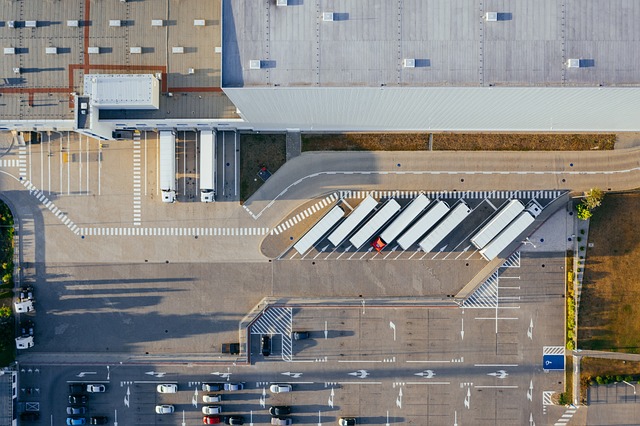How to organize years of photos into a searchable cloud gallery
If your photo collection has grown across phones, cameras, and old hard drives, turning it into a searchable cloud gallery brings order and accessibility. This short guide outlines practical steps — from choosing a cloud strategy and preserving metadata to organizing folders, tagging, and setting sensible sharing and privacy controls.
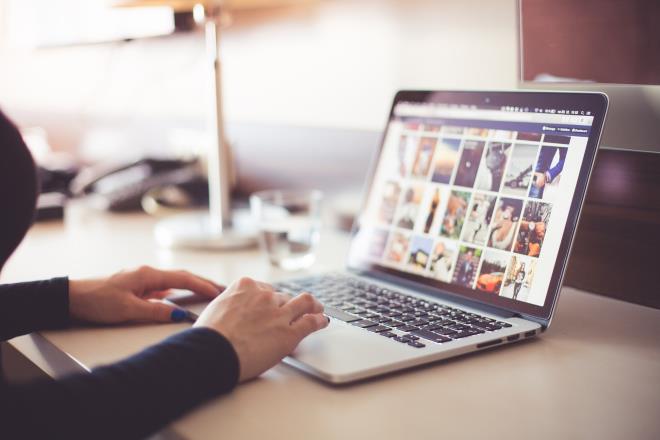
Organizing years of photos into a searchable cloud gallery begins with a clear plan and steady workflow. Start by taking inventory of sources (phones, cameras, external drives, social exports) and decide whether you will centralize everything in one cloud account or use multiple synced services. Establish consistent file naming and folder conventions before bulk uploading, and aim to preserve metadata so search and filtering remain effective. A deliberate first pass — copying originals to a staging folder, removing obvious duplicates, and noting sensitive content — reduces chaos later.
How should you organize photos for reliable search
Create a consistent hierarchy that balances date, event, and subject. Common approaches include Year/Month/Event or Year/Event/Subject. Use folders for broad organization and rely on tags/keywords for cross-cutting themes (people, locations, projects). Adopt a simple filename pattern such as YYYY-MM-DD_description.ext for photos that lack descriptive names. Avoid deeply nested folders; search tools and tags are more flexible for retrieval than a rigid directory tree. Maintain one canonical copy of each edited photo to prevent confusion between versions.
What metadata matters and how to preserve it
Preserve EXIF and IPTC metadata during imports: these fields contain capture date, camera settings, and location data that enhance searchability. Keep original RAW files or high-resolution JPEGs when possible, and ensure your import tool does not strip metadata. Add descriptive keywords and captions for context that EXIF can’t hold — for example, event names, subjects, or project tags. If you edit photos, use software that writes metadata to sidecar XMP files or embeds updates so changes travel with the image when synced to the cloud.
How to structure a cloud gallery and synchronize safely
Choose a cloud service that supports folder sync, albums, and robust search. Set up a synchronization client on primary devices and designate a master library location (e.g., an archival drive) to avoid multiple conflicting copies. Use selective sync to limit local storage use on laptops and mobile devices. Organize albums within the cloud for curated views (vacations, family, portfolio), while keeping the master folder organized by date. Regularly verify that uploads complete and check sync logs for errors to prevent missing files.
How to plan backup and synchronization strategies
A reliable approach uses multiple layers: a local backup (external drive), a cloud backup (primary cloud storage), and an optional secondary cloud or offline archive. Schedule automated backups and test restores periodically. For synchronization, prefer two-way sync only when edits are made on multiple devices; otherwise, one-way uploads from a master library reduce accidental overwrites. Keep versioning enabled where available so you can recover overwritten or deleted files.
How to handle sharing, privacy, and collaboration
Review sharing controls before publishing albums. Use link-sharing with expirations or password protection for sensitive sets, and restrict access to specific accounts for collaborative projects. Remove or redact location metadata from images you plan to publish publicly if privacy is a concern. For team collaboration on a portfolio or production shoot, create shared folders with clear naming and role-based permissions to track contributions without exposing entire archives. Record a simple access policy so collaborators know what is private versus shareable.
How to use galleries for portfolios and prints
Curate separate galleries optimized for presentation or printing. Create a portfolio album with selected crops and consistent color profiles; export copies at appropriate resolution and color space for print services. For prints or client deliveries, generate contact sheets or proof galleries that include metadata like filenames and dates to keep provenance clear. If you anticipate physical prints, keep high-resolution originals and maintain an organized export folder so recreating print-ready files is straightforward.
Conclusion
A searchable cloud gallery grows useful when organization is intentional: preserve metadata, adopt clear naming and tagging conventions, maintain a master library, and layer backups. Thoughtful privacy and sharing settings protect sensitive content while curated albums support collaboration, portfolios, and print delivery. Regular maintenance—periodic deduplication, metadata updates, and backup verification—keeps years of memories accessible and manageable without overwhelming your daily workflow.