Monitors: Choosing and Using Displays for Work and Home
The monitor is a central part of how you interact with a computer, whether at home, in an office, or on the go. Modern monitors vary by size, panel type, resolution and connectivity, and those choices affect productivity, comfort, and compatibility with other technology. This article explains monitor types, how dual monitor setups work, and what to consider when fitting displays into an office environment, with practical guidance for selecting and maintaining screens.
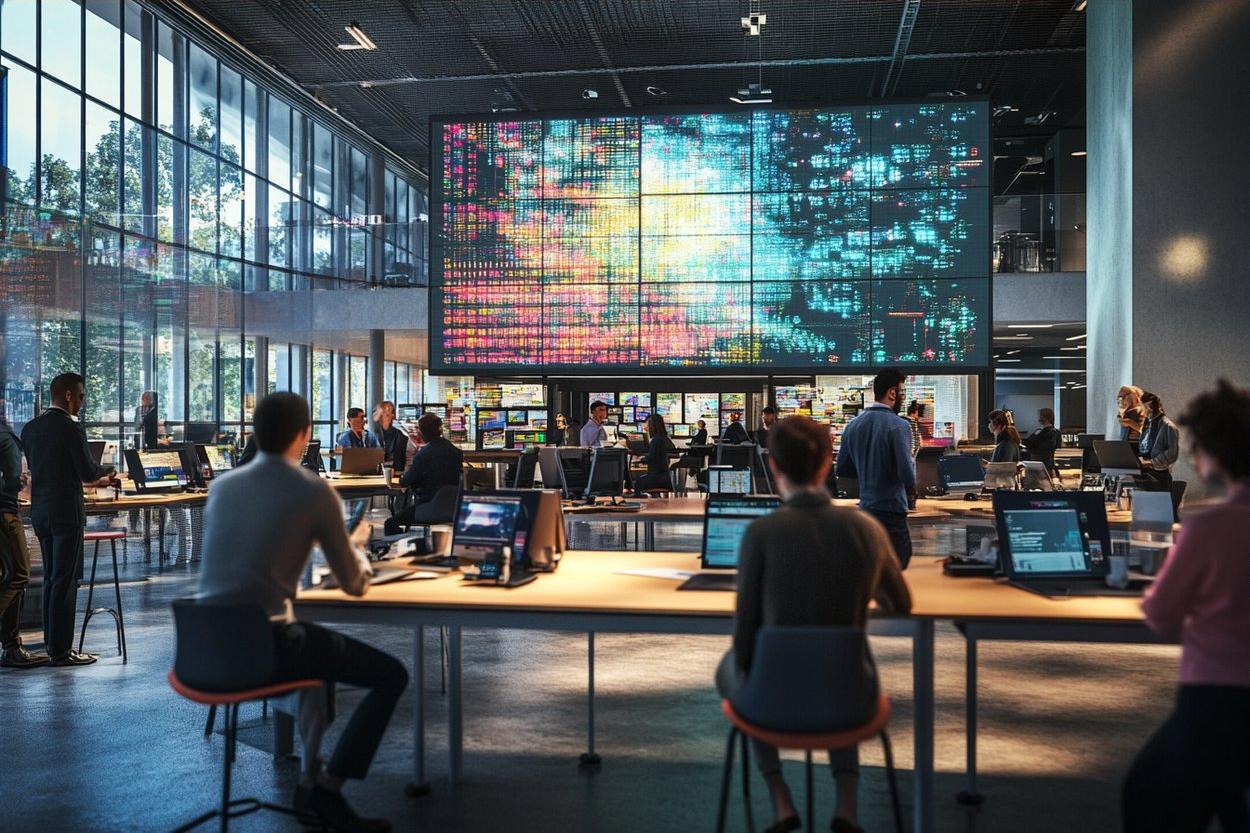
What are common computer monitor types?
Monitors are commonly distinguished by panel technology and purpose. TN (Twisted Nematic) panels historically offered fast response times but narrower viewing angles. IPS (In-Plane Switching) panels improve color accuracy and viewing angles, making them useful for design and general office tasks. VA (Vertical Alignment) panels typically provide higher contrast ratios, useful for media viewing. Newer classes such as OLED deliver deep blacks and wide color ranges but may carry tradeoffs like burn‑in risk for static content. When choosing a monitor, match the panel characteristics to how you’ll use the computer—text, spreadsheets, color work, or video.
How does monitor technology affect image quality?
Resolution, color depth, refresh rate, and pixel density determine how content appears. Higher resolution (1080p, 1440p, 4K) increases on-screen detail but also affects the needed graphics performance and scaling behavior in the operating system. Refresh rates (60 Hz up to 240 Hz and beyond) influence motion smoothness; higher rates benefit fast-paced gaming and some interactive applications. Color accuracy is driven by panel calibration, color gamut coverage (sRGB, Adobe RGB, DCI‑P3), and factory calibration. Consider whether the monitor supports hardware calibration or offers USB‑C/DisplayPort for higher bandwidth. Energy efficiency and built‑in features such as low‑blue‑light modes can matter for longer daily use.
What are practical tips for dual monitor setups?
A dual monitor configuration can increase screen real estate and make multitasking easier, but it requires planning. Align resolution and vertical size to minimize neck movement; mixing a high‑resolution laptop screen with a lower‑resolution external monitor often needs careful scaling settings in Windows or macOS. Decide on an arrangement (side‑by‑side, portrait + landscape) that suits tasks—coding, research, spreadsheets or creative editing. Check your computer’s GPU outputs and whether a docking station or USB‑C with DisplayPort alt mode can simplify connections. Cable choice (DisplayPort vs HDMI) and proper refresh‑rate settings help avoid frame drops or stuttering across displays.
How should office monitors be arranged for ergonomics?
Ergonomic monitor placement reduces strain and improves comfort in an office setting. Position the top of the screen at or slightly below eye level so your gaze is slightly downward; a typical distance is an arm’s length from the eyes, but adjust for screen size and visual acuity. Use adjustable stands or VESA mounts to fine‑tune height, tilt and swivel. For dual monitor users, place the primary display directly in front and the secondary at a slight angle; if both are used equally, center them together. Consider anti‑glare coatings, appropriate brightness for ambient lighting, and synchronized color profiles to prevent visual fatigue across screens.
How to choose a monitor for your computer and workflow?
Match the monitor’s inputs and capabilities to your computer’s outputs and your workflow needs. Gamers may prioritize high refresh rates and low response times; content creators focus on color accuracy, gamut coverage and calibration support; office workers often value crisp text rendering at 24–27 inches with a 1080p or 1440p resolution. Check whether your computer supports HDR, which requires compatible panels and connections. Factor in stand adjustability, built‑in USB hubs or KVM switching if you use multiple computers, and whether the monitor supports future upgrades like USB‑C power delivery for laptop charging.
What about connectivity, calibration, and monitor maintenance?
Reliable connections use quality cables and the correct ports: DisplayPort for multi‑stream transport and higher refresh rates, HDMI for broad compatibility, and USB‑C for integrated power and data. Calibrate color-sensitive work with a hardware colorimeter or use a monitor’s factory profile as a starting point, and recheck periodically as panels age. Keep vents clear, clean screens with a lint‑free cloth and manufacturer‑approved cleaner, and update monitor firmware when provided. For sustainability, look for energy‑efficient models and recycling programs through local services when retiring displays. Proper maintenance extends a monitor’s useful life and preserves image quality.
Monitors form a bridge between people and computers, and choosing the right display involves balancing image quality, ergonomics, connectivity, and cost. Whether assembling a dual monitor workstation for productivity or selecting a single display for an office, understand how panel types, resolution, and features align with your daily tasks and technology ecosystem. Careful selection and routine maintenance help ensure consistent performance and comfort over the monitor’s lifetime.





