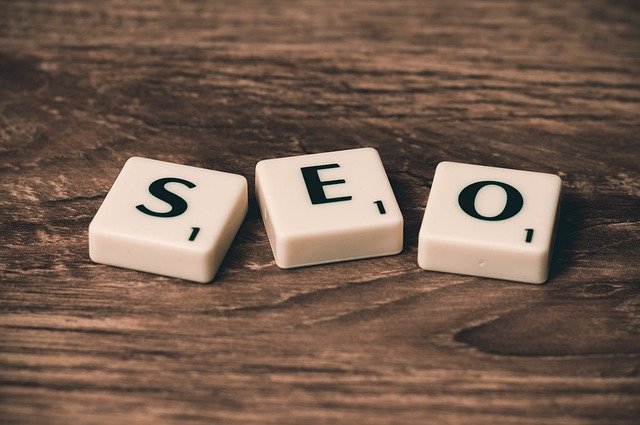Online Backup Basics for Protecting Computer Data and Files
Backing up your computer should be a routine part of managing digital life: it protects important files, preserves data integrity, and reduces downtime after hardware failure, theft, or accidental deletion. Online backup services combine automated backups with remote cloud storage so your files remain accessible and recoverable from other devices when needed. This article explains what online backup does, how it differs from general cloud storage, and practical steps to keep your data safe.

What is backup and why it matters
A backup is a copy of data kept separately from the primary source so it can be restored if the original is lost or corrupted. Regular backups reduce the risk of permanent loss for documents, photos, email, and application data. For individuals and organizations, backups support business continuity, legal compliance, and simple peace of mind. When designing a backup routine, consider how often your data changes and how long you can afford to lose recent updates — that will determine backup frequency and retention policies.
How cloud storage fits into backup strategy
Cloud storage and online backup are related but distinct concepts. Cloud storage often refers to a place where you actively store and sync files for access across devices, while online backup focuses on automated, versioned copies that are primarily for recovery. Many online backup solutions use cloud storage as the destination for backup data, encrypting transfers and retaining multiple versions. Combining local copies (external drives or network storage) with cloud backups follows the 3-2-1 rule: three copies on two different media, with one copy offsite, which enhances resilience against local disasters.
What types of data should you back up
Not all data needs the same backup treatment. Prioritize irreplaceable and frequently changed items: personal documents, financial records, photos and videos, project files, and configuration files for critical applications. System images or full computer backups are useful for restoring complete systems quickly after disk failure. For large media libraries or generated content, consider selective backups with periodic full snapshots. Keep metadata, emails, and small databases in your schedule, too — losing those often disrupts workflows more than losing some larger, replaceable files.
How to back up files effectively
Effective file backup blends automation, versioning, and testing. Use software that runs scheduled backups without manual intervention and supports incremental backups to save bandwidth and storage. Versioning helps recover earlier file states when recent changes are incorrect or malicious. Encrypt backups in transit and at rest to protect sensitive files. Verify backups periodically by restoring a sample of files to ensure integrity. Keep an inventory of critical files and their backup locations so recovery is faster when an incident occurs.
Backing up your computer: practical steps
For full computer protection, combine file-level backups with periodic system images. A file-level backup lets you restore documents and media quickly, while a system image recreates the entire operating system and installed programs. Start by identifying essential directories (user profiles, application data, custom configurations) and include them in your backup set. Use reliable online backup providers with client software for your operating system, and maintain a local copy on an external drive for faster restores. Test a complete restore at least once a year to confirm your recovery plan works.
Managing backup settings, retention, and security
Choose retention policies that balance storage costs and recovery needs: keep daily backups for recent changes, weekly or monthly snapshots for longer-term history, and archive critical versions indefinitely if required. Monitor backup logs to catch failed jobs or errors. Protect backup credentials with strong, unique passwords and enable two-factor authentication where available. Consider client-side encryption if your provider doesn’t offer zero-knowledge encryption, so only you hold the decryption key. Finally, account for network and storage limits when planning large initial backups or frequent full-image backups.
Conclusion
Online backup is a practical defense against data loss that combines automated backups, offsite cloud storage, and versioning to protect files and entire computer systems. A reliable strategy balances local and cloud copies, prioritizes critical data, enforces security controls, and includes regular testing. With clear policies for what to back up and how to restore it, individuals and organizations reduce risk and can recover more quickly from hardware failures, accidental deletions, or other disruptions.