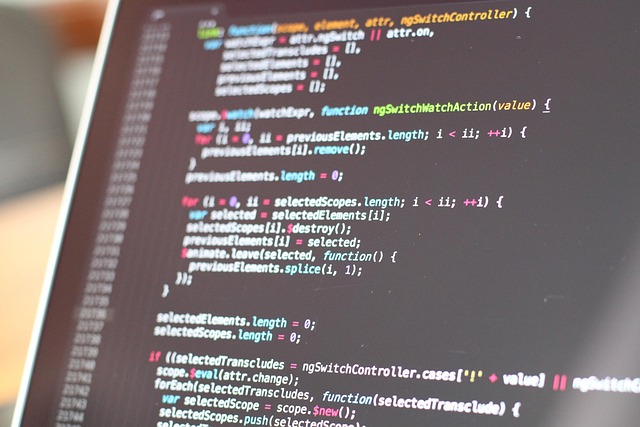Steps to Restore Corrupted Hard Drives After System Failures
A clear overview of practical steps to restore corrupted hard drives after system failures, covering assessment, file-level recovery, backup use, handling SSDs and HDDs, encryption considerations, and when to consult professional forensic or recovery services.
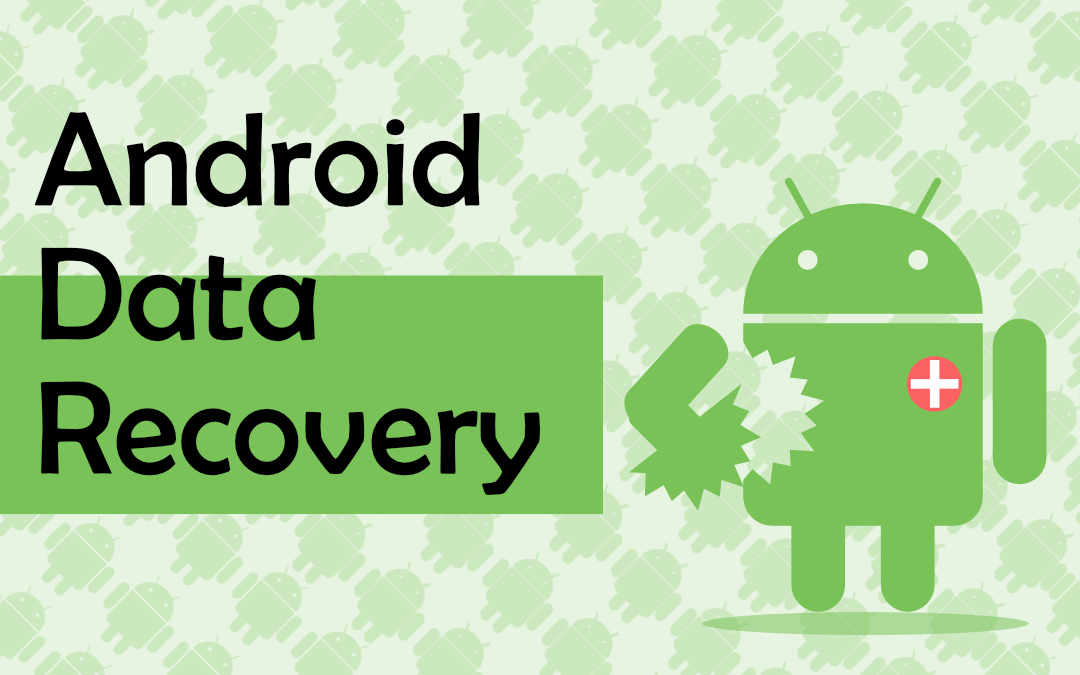
When a system failure leaves a hard drive unreadable or files inaccessible, a calm, methodical approach improves the chance of successful restore and retrieval. Start by identifying symptoms—error messages, slow response, or missing partitions—then avoid writing new data to the affected drive. That preserves existing sectors and reduces further corruption. This article outlines pragmatic steps for assessing corruption, attempting file restore, using backups and cloud copies, handling differences between SSD and HDD, addressing encrypted volumes, and deciding when forensic or professional retrieval is needed.
How to assess drive and partition corruption?
Begin with a non-destructive assessment: connect the drive via a USB adapter or use a secondary system to avoid booting from the affected disk. Check SMART data and system logs for physical errors and repeated read/write failures. Use read-only tools or live Linux distributions to view partition tables and file system integrity; tools such as fdisk, testdisk, or chkdsk in read-only modes can reveal whether partitions are missing, damaged, or merely misconfigured. Document error messages and take screenshots or notes. If the drive emits unusual noises or SMART reports mechanical failures, stop further DIY attempts and consider professional assistance because continued power cycles can worsen physical damage.
When to attempt file restore vs. full recovery?
Decide whether you need individual file restore or a full disk recovery based on scope. If a small number of files are missing or corrupted but the file system mounts, use file-level recovery tools or data undelete utilities to restore files to a separate target disk. For broader issues—corrupted partition tables, extensive file system damage, or accidental formatting—create a full sector-level image to a healthy drive first, then work from the image. Imaging preserves the original media for later forensic work and lets you run recovery tools on the copy. Always restore recovered files to a different drive to avoid overwriting recoverable data.
SSD and HDD: different steps for recovery
SSD and HDD behavior differs: HDDs are mechanical and often exhibit gradual failures signaled by noise and SMART reallocated sectors; SSDs can fail due to firmware bugs or sudden controller faults and may return transient errors. TRIM on SSDs complicates recovery because deleted blocks may be irrecoverable after garbage collection. For SSDs, minimize power cycles and avoid secure erase operations. For HDDs, avoid opening the enclosure or attempting DIY repairs. Use cloning tools capable of handling bad sectors (ddrescue for Linux) that retry reads and skip irreparable sections, allowing you to recover intact files from remaining good sectors.
Handling encrypted drives safely
Encrypted volumes add complexity: without the key or passphrase, file retrieval is practically impossible. If you have the passphrase or recovery key, unlock the volume and then perform imaging and recovery on the decrypted block device to avoid corrupting the encrypted container. If the encryption metadata or header is damaged, specialized tools or vendor-specific recovery might succeed, but success cannot be guaranteed. Keep any decryption credentials off the damaged drive—use a separate, secure environment for decryption attempts. If legal or compliance concerns exist, document chain-of-custody steps when handling encrypted media.
Using backups and cloud for retrieval
Backups and cloud copies are the most reliable recovery path. Before running invasive recovery tools, check local backups, external drives, NAS snapshots, and cloud storage for recent copies of needed files. Restore from verified backups to a clean system and validate file integrity. If backups are incomplete, use them to reduce scope—restore what’s available and limit the number of files that need active recovery from the corrupted disk. Implement a restore verification process: compare file sizes, checksums, or timestamps where possible to confirm successful retrieval.
Forensic and professional recovery options
When physical damage, advanced corruption, or encrypted headers prevent safe DIY recovery, consult professional recovery labs or forensic specialists. Certified providers use clean-room facilities and specialized hardware to recover data from mechanically failed drives or corrupted flash memory. Below is a short comparison of established providers and common services they offer.
| Provider Name | Services Offered | Key Features/Benefits |
|---|---|---|
| DriveSavers | Physical repair, logical recovery, encrypted drive help | Clean-room repairs, chain-of-custody, long history in media recovery |
| Ontrack (Kroll) | Disk imaging, file system repair, enterprise recovery | Broad enterprise tools, software and lab services, cross-platform support |
| Secure Data Recovery Services | Logical and physical recovery, RAID and SSD support | Remote diagnostics, nationwide lab network, multiple service levels |
| Gillware | Logical recovery, lab repair, forensic services | Fixed-price diagnostics, forensic imaging, transparent process |
Conclusion A structured sequence—assess, image, attempt file-level restores, use backups, and seek professional help when necessary—reduces risk and improves retrieval outcomes. Preserve the original media by minimizing writes, document each step, and validate recovered files on separate storage. Understanding differences between SSDs, HDDs, encrypted volumes, and cloud or backup paths helps you choose the safest and most effective route to restore files and partitions after system failures.