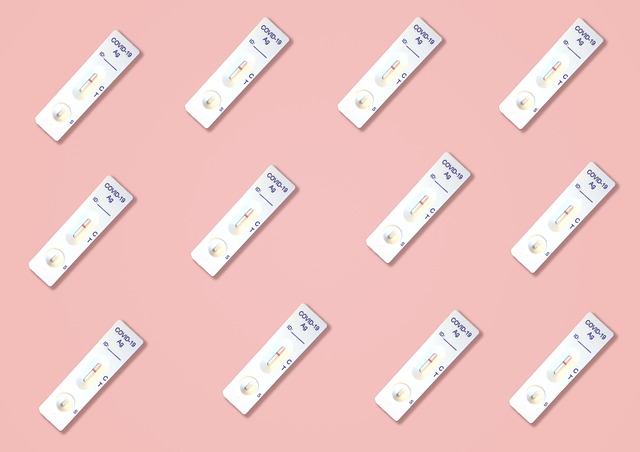Understanding common causes of file corruption and available fixes
File corruption can disrupt work and threaten important data. This article outlines typical causes, basic diagnostics, and practical steps to restore deleted or damaged files, plus preventive practices such as backups and cloud storage to reduce future risk.

File corruption happens when stored data is altered or becomes unreadable by applications, causing errors, missing content, or inaccessible items. Causes include hardware faults, interrupted writes, software bugs, and issues with filesystems or encryption. Knowing how different storage types behave — HDDs, SSDs, and RAID arrays — helps choose the correct diagnostics and recovery approach and increases the chances of a reliable restore.
Why do files become corrupted on disk or SSD?
Mechanical hard drives (HDD) and solid-state drives (SSD) can both experience file corruption, but the underlying mechanisms differ. HDDs face mechanical wear, bad sectors, and read/write head failures; damaged sectors may return incorrect data. SSDs use flash memory and wear-leveling; an unexpected power loss during a write, interrupted firmware operations, or controller bugs can leave files partially written or with corrupted metadata. External factors like faulty USB cables, unstable power, or sudden disconnects during file transfers also increase risk. Regular SMART monitoring and firmware updates help spot early signs of trouble.
How filesystem and encryption issues cause file corruption
Files are tracked by the filesystem, which stores metadata such as allocation tables and inodes. If this metadata becomes corrupted—through improper unmounts, driver bugs, or interrupted write operations—the filesystem can no longer map files reliably and data can appear missing or truncated. Encrypted volumes add complexity: if encryption metadata, keys, or headers become damaged, the underlying data may be unreadable even if intact. Before attempting recovery, keep backups of encryption keys and avoid writing to affected volumes. Running filesystem check tools can sometimes repair logical metadata but should be done in a controlled manner or on a cloned image to avoid further damage.
Can deleted files be restored and how?
Deleted files and overwritten files are different recovery scenarios. When a file is deleted, most filesystems mark its space as available without immediately erasing the contents, so recovery tools can often restore deleted files if the sectors have not been overwritten. On SSDs, TRIM commands proactively erase freed blocks, which reduces the window for recovery significantly. To improve chances of success, stop using the affected drive, create a full read-only image if possible, and use reputable restore utilities on the image instead of the live volume. If data was overwritten multiple times, recovery becomes unlikely.
What role do HDD and RAID failures play in corruption?
Hardware failures introduce complex modes of corruption. A failing HDD might corrupt files if writes fail mid-operation; repeated retries by the controller could produce fragmented or inconsistent data. RAID systems can offer redundancy but are not immune: a degraded array rebuilt onto a slightly damaged drive can propagate errors across the array. Controller firmware bugs, mismatched drive firmware, or improper rebuild sequences may produce inconsistent metadata. Professional recovery typically involves imaging individual drives, analyzing RAID metadata, and reconstructing the filesystem from multiple images rather than performing risky rebuilds on original hardware.
How backup, cloud, and salvage strategies reduce risk
Backups and cloud storage are the most reliable defenses against file corruption. Maintain multiple copies with versioning: an on-site backup for fast restores, an off-site or cloud copy for disaster protection, and retention of previous versions to recover from silent corruption. For salvage operations, always perform offline imaging first to preserve the original media state, then run recovery tools against the image. Cloud providers and backup solutions vary in retention policies and restore granularity; select configurations that match data criticality and recovery time objectives. Regularly test restores to ensure backups are usable when needed.
When should diagnostics, forensics, or professional salvage be used?
Use diagnostics (SMART logs, controller error messages, filesystem check tools) to identify the failure source. For high-value or complex recoveries, consider professional forensics and salvage services: controlled lab environments, clean-room handling for mechanical drives, and advanced tools for reconstructing damaged filesystems and encrypted volumes. Forensic processes prioritize data integrity and chain-of-custody, which matters for legal or regulatory scenarios. In many cases, initial steps you can take safely are stop using the device, image the drive, and document symptoms; avoid ad-hoc repairs that may reduce recovery chances.
Conclusion File corruption stems from hardware faults, interrupted writes, filesystem or encryption issues, and human error. Effective response combines immediate protective steps—stop using the affected device and create a forensic image—with targeted diagnostics and the right recovery tools or services. Preventive measures such as disciplined backups, monitoring disk health, and maintaining encryption key backups significantly improve the odds of successful restore and reduce the need for complex salvage efforts.