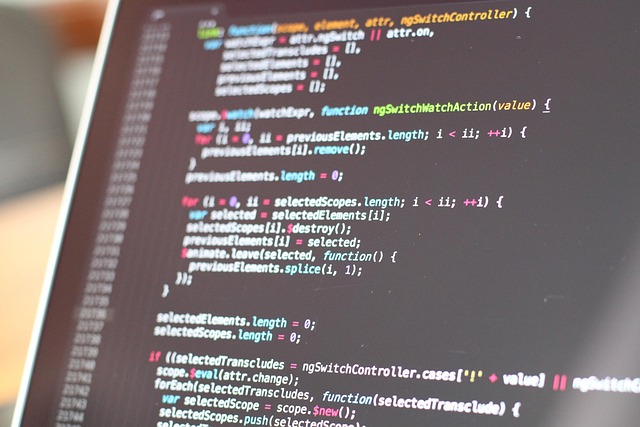What causes file corruption and how to mitigate it
File corruption happens when data stored on a drive becomes altered, unreadable, or inconsistent with its original format. Causes range from hardware faults and sudden power loss to software bugs, improper ejection, and malware. Understanding common triggers and adopting practical steps — like regular backups, integrity checks, and safe storage practices — reduces the chance of data loss and simplifies retrieval and restore when problems occur. This article explains typical causes, how different drives behave, diagnostics and forensics approaches, and strategies for redundancy, cloud use, and safe recovery.

File corruption occurs when stored data no longer matches expected structure or checksums, making files partially or fully unreadable. Causes include unexpected power losses, bad sectors on a drive, interrupted write operations, firmware bugs, or software crashes that leave files in an inconsistent state. Human actions such as improper ejection of an external drive, accidental formatting, or overwriting files can also introduce corruption. Environmental factors like heat, moisture, or physical shock damage HDD platters and SSD controllers. Understanding how corruption happens helps prioritize where to apply diagnostics, backups, and safe restore practices.
What causes file corruption?
File corruption can begin at the moment data is written or later when storage degrades. Interrupted writes due to power failure or system crashes often produce partial or truncated files. Filesystems can also become inconsistent after improper shutdowns, producing metadata errors that prevent normal access. Malware may deliberately alter file contents, while application bugs can write malformed data or incorrect headers. Over time, media wear — particularly on flash-based storage — and bad sectors on magnetic drives accumulate, increasing the probability that files will suffer integrity problems and require retrieval or repair.
How do drive types affect corruption (SSD, HDD, RAID)?
Different storage technologies show distinct failure modes. HDDs develop mechanical wear, bad sectors, or head crashes that corrupt sectors containing file data or metadata. SSDs rely on flash cells with limited write cycles and can experience silent data retention issues, firmware bugs, or controller failures that affect file integrity. RAID arrays offer redundancy but are not immune: RAID-level rebuild errors, controller faults, or simultaneous drive failures can still produce corruption. Knowing the drive type guides diagnostics, whether scanning for bad sectors on an HDD, checking SMART data on SSDs, or validating parity and consistency across RAID volumes.
Backup, redundancy, and cloud strategies
Consistent backup practices and redundancy reduce the impact of corruption. Local full and incremental backups protect file versions and enable restore to a known-good state. Redundancy through RAID levels provides availability but should not replace isolated backups—RAID defends against single-drive failure but not accidental deletion or logical corruption. Cloud backup services add offsite copies and versioning, improving retrieval options after local failures. For critical data, combine on-site backups for speed, off-site/cloud copies for disaster resilience, and regular verification to ensure backups themselves maintain integrity and can be restored reliably.
Diagnostics and integrity checks for files
Diagnostic tools and integrity checks help detect corruption early. File system utilities can scan and repair metadata inconsistencies; SMART and vendor diagnostics report drive health indicators like reallocated sectors, read error rates, and wear leveling. Checksums and hashes (MD5, SHA variants) verify file integrity and reveal silent changes, while journaling filesystems reduce exposure to incomplete writes. Regular scans, scheduled diagnostics, and automated alerts let you identify failing drives or corrupted files before broader data loss occurs. Documenting diagnostics results aids later forensics and retrieval efforts if needed.
Forensics, retrieval, and restore approaches
When corruption prevents normal access, careful retrieval techniques maximize recovery chances. Forensics-oriented approaches start with imaging the affected drive to a raw copy, preserving the original for later analysis. Specialized software can reconstruct file headers, recover deleted files from slack space, or patch partial files when enough intact blocks remain. Hardware issues sometimes require clean-room services to replace failed components before logical recovery. Restoration from verified backups or cloud versions remains the safest path; when backups are absent, professional retrieval and forensics may recover data but results vary by damage type and medium.
Practical steps to prevent and handle corrupted files on a drive
Adopt practical routines: keep up-to-date backups with versioning, use uninterruptible power supplies to protect against brownouts, and avoid abrupt disconnections of external drives. Monitor drive health using SMART and vendor tools, and schedule periodic integrity checks using checksums or filesystem verification. For SSDs, ensure firmware is current and avoid sustained heavy write patterns that accelerate wear. Keep critical data on redundant systems and off-site copies, and document recovery and restore procedures so teams can act quickly. When corruption occurs, stop using the affected drive to avoid further damage and consult diagnostics to plan retrieval.
Data integrity issues have many causes but are manageable with layered defenses. Combining careful storage practices, verified backups, proactive diagnostics, and appropriate retrieval methods reduces the likelihood of irrecoverable loss and makes restoration workflows more predictable. Regular review of redundancy, cloud options, and diagnostic routines keeps file systems healthier and simplifies later forensics or recovery when corruption does appear.