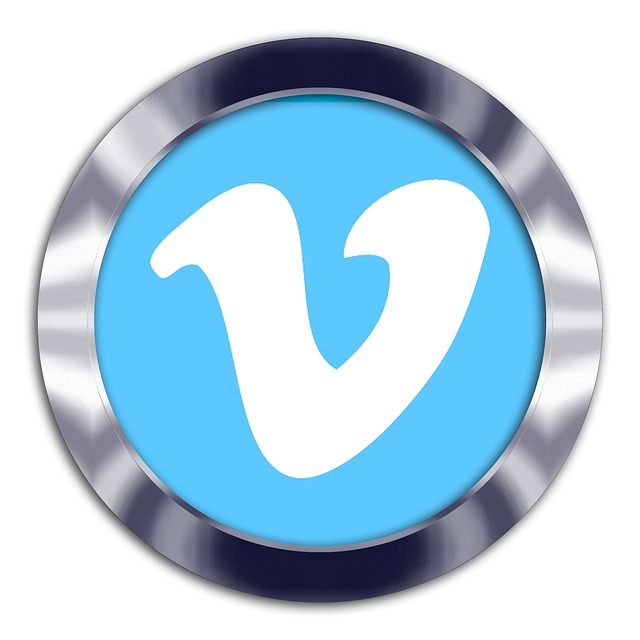Customizing toolsets to match project-specific workflows
Tailoring design tools to a project's unique needs improves efficiency and quality. This article outlines practical steps to configure toolsets, manage assets, and align software features with specific workflows, helping teams and individuals work more predictably and collaboratively.

Matching a toolset to a project’s workflow reduces friction, shortens iterations, and helps maintain visual and technical consistency. Whether the job focuses on vector illustration, raster image editing, layout composition, or responsive prototyping, configuring tools, profiles, and integrations up front makes the creative process smoother and reduces repetitive manual work across phases.
Vector and raster tool selection
Start by clarifying the balance between vector and raster work the project demands. Vector tools excel for logos, icons, and scalable UI elements since they preserve mathematical paths and remain crisp at any size. Raster tools are necessary when projects involve photo retouching, texture work, or pixel-level adjustments. Define default file formats, color profiles, and document presets so contributors open files with consistent resolution and color handling. Maintaining separate presets for vector and raster tasks prevents accidental conversions that can degrade quality and complicate export steps.
Choose vector or raster defaults and link them with asset management rules. For example, set up linked smart objects or placed files to avoid embedding large raster assets into vector files, and establish a naming convention for layers and masks so automated scripts and export routines can identify the right elements.
Typography and color systems
Typography and color behave as system properties in project workflows and should be standardized. Create and lock a type scale, default font stacks, and paragraph styles that map to layout roles (headlines, body, captions). For color, use named swatches and document-specific palettes tied to color profiles (sRGB, Adobe RGB) so exported assets remain predictable across formats. When possible, centralize these assets in shared libraries or design system files that update across team members.
Define fallback strategies for web-safe or variable fonts and include accessible contrast checks in your tooling. Embedding typography and color rules into styles reduces manual overrides and improves consistency during handoff to development or production.
Layers and layout management
Organize layers and layout grids to reflect the project’s structure: group content by section, keep decorative elements separate, and use consistent layer naming conventions. Layout templates and responsive grid presets speed up composition for screens of different sizes and ensure that spacing and alignment stay consistent across pages or views. Use asset folders and smart layer comps for variations so exports can be automated by scripts or plugins.
Consider creating multiple layout profiles for mobile, tablet, and desktop, and document how components should reflow. Tracking dependencies between layout elements and assets reduces the risk of missing elements during export or handoff.
Export, format, and optimization
Design the export pipeline around intended output formats and optimization needs. Determine which assets require PNG, JPEG, SVG, or WebP and set up export presets that include size variants and naming conventions. Include optimization steps—compression levels, SVG cleanup, or raster downscaling—as part of the export routine so files are delivery-ready without manual rework.
Automate batch exports where possible and maintain a clear folder structure for final formats. Linking export presets to build scripts or developer tooling further streamlines integration into production environments.
Automation, scripting, and plugins
Leverage automation and scripting to reduce repetitive tasks: batch rename layers, generate responsive slices, or export multi-resolution assets. Most design platforms support plugins that extend functionality—look for plugins that handle asset versioning, accessibility checks, or integration with prototyping and development tools. Scripting lets you codify project rules so every contributor applies the same steps for optimization, export, or file validation.
When introducing plugins, evaluate their compatibility and performance impact. Keep a curated list of vetted plugins and document how each one fits into the workflow to minimize conflicts or unexpected behavior.
Prototyping, responsive, and collaboration
Prototyping features should map to the project’s fidelity and testing needs. For interaction-heavy projects, enable prototyping tools that support transitions, responsive constraints, and state management. For static or print-focused work, emphasize accurate layout and export settings. Collaboration workflows—version control, shared libraries, and file locking—help multiple contributors work concurrently without overwriting each other’s changes.
Establish a single source of truth for components and assets, and pair design files with collaboration notes or handoff documentation. Integration with project management and developer tools closes the loop so prototypes feed directly into implementation with minimal translation.
Conclusion
Customizing toolsets to match project-specific workflows is a practical effort that pays off in consistency, speed, and fewer last-minute fixes. By standardizing presets for vector and raster work, defining typography and color systems, organizing layers and layouts, automating exports, and carefully selecting plugins, teams can align technical and creative practices across the project lifecycle. Clear documentation and shared profiles keep new contributors productive and ensure outputs meet the project’s technical requirements.