Image optimization and raster-vector balancing for clarity
Effective image optimization and a clear balance between raster and vector assets improve legibility and file performance across screen sizes and outputs. This article outlines practical approaches to combining vector and raster elements, managing typographic clarity, and keeping exports consistent for web, print, and prototyping workflows.
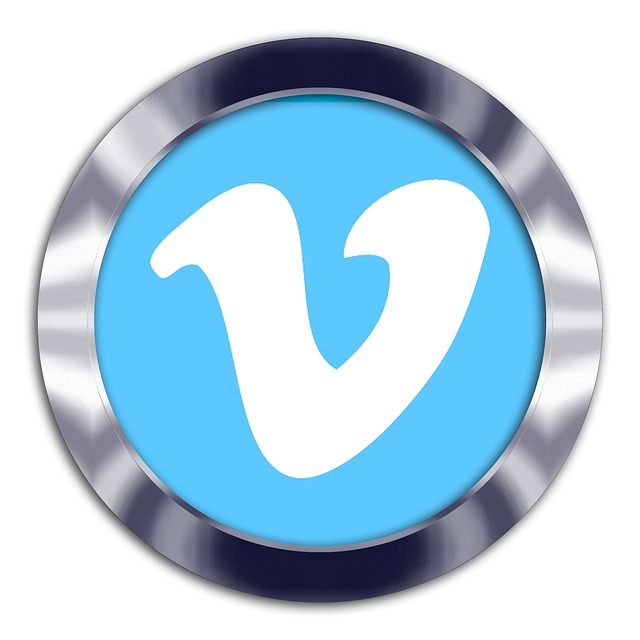
Images and illustrations are central to visual communication, but clarity comes from deliberate choices: using vector shapes for scalable elements, raster files for textured detail, and optimization to keep files performant. Balancing raster and vector content affects legibility, load times, and accessibility across platforms. This article explains how to choose formats, refine typography, structure layouts with grids and templates, manage color and palette decisions, and coordinate assets, export settings, and prototyping steps so the final output remains clear and consistent.
How does vector vs raster affect clarity?
Vector artwork (SVG, EPS) scales without pixelation, making it ideal for logos, icons, and interface elements that must remain crisp at many sizes. Raster images (PNG, JPEG, WebP) capture photographic detail and complex textures but require resolution decisions to avoid blur on high-density displays. Use vector for geometric shapes and typography outlines; reserve raster for photos or painterly effects. When combining both, keep vector overlays on top of raster layers to preserve edge sharpness, and use raster formats with appropriate compression to maintain visual fidelity while reducing file size.
How should typography and kerning support legibility?
Typography choices affect readability at multiple scales. Select typefaces that render well on your target medium and pair them with consistent kerning and line-height settings. For on-screen text, prefer system-hinted fonts or variable fonts that adapt to different pixel densities. Kerning adjustments are especially important for large display type and logos, while automated metrics can suffice in body copy if baseline spacing, tracking, and line length are controlled. Accessibility considerations—contrast, minimum font sizes, and readable letterforms—help ensure clarity for diverse audiences.
How do layout, grids, and templates guide composition?
Grids and templates create predictable structure, improving legibility and visual hierarchy. Establish column systems, margins, and baseline grids to align text, vector shapes, and raster assets consistently. Templates speed up iteration and maintain spatial relationships between elements during prototyping and collaboration. For responsive designs, define breakpoints where layout shifts rather than scaling content arbitrarily; this preserves typographic rhythm and prevents crowded or floating elements. Use modular templates so assets can be swapped while preserving alignment and proportions.
How do color, palette, and accessibility influence perception?
Color choices direct attention and affect contrast and clarity. Build a palette with primary, secondary, and neutral tones and test combinations for sufficient contrast against background surfaces. For accessible color use, verify contrast ratios for text and interactive elements and consider colorblind-safe palettes. When raster and vector items share color roles, ensure palette consistency across exports by using shared color libraries or tokens. Subtle differences in exported color profiles (sRGB vs. CMYK) can change appearance between web and print; manage profiles to reduce unexpected shifts.
How to use assets, export, and prototyping for consistent output?
Organize assets with clear naming, versioning, and folder structures so teams know which raster or vector file to use. Export settings matter: choose SVG for icons and simple illustrations, and optimized WebP or compressed PNG for photos on the web. For print, export high-resolution TIFF or PDF with embedded fonts and appropriate bleed. Prototyping tools can consume vectors and raster assets differently; test interactive builds to confirm alignment, scaling, and color fidelity. Document export presets for common targets to keep consistency across deliverables.
How can collaboration and optimization improve final files?
Collaboration workflows reduce duplicated effort and conflicting edits. Use shared asset libraries, templates, and style systems so vectors, color tokens, and typography rules remain synchronized. Optimization involves reducing unnecessary nodes in vectors, flattening hidden layers in rasters, and removing unused assets from design files. Automated optimization tools and build steps can compress images, minify SVGs, and generate responsive export variants. Clear version control and naming conventions make it easier to audit file sizes and clarity issues during handoff.
Conclusion Balancing raster and vector elements requires mindful choices about when to use each format, how typography and layout support legibility, and how color, assets, and export workflows affect the final result. Applying consistent grids, templates, and shared palettes, and enforcing optimization steps during collaboration and prototyping, helps produce clear, accessible visuals across screens and print without sacrificing performance.





